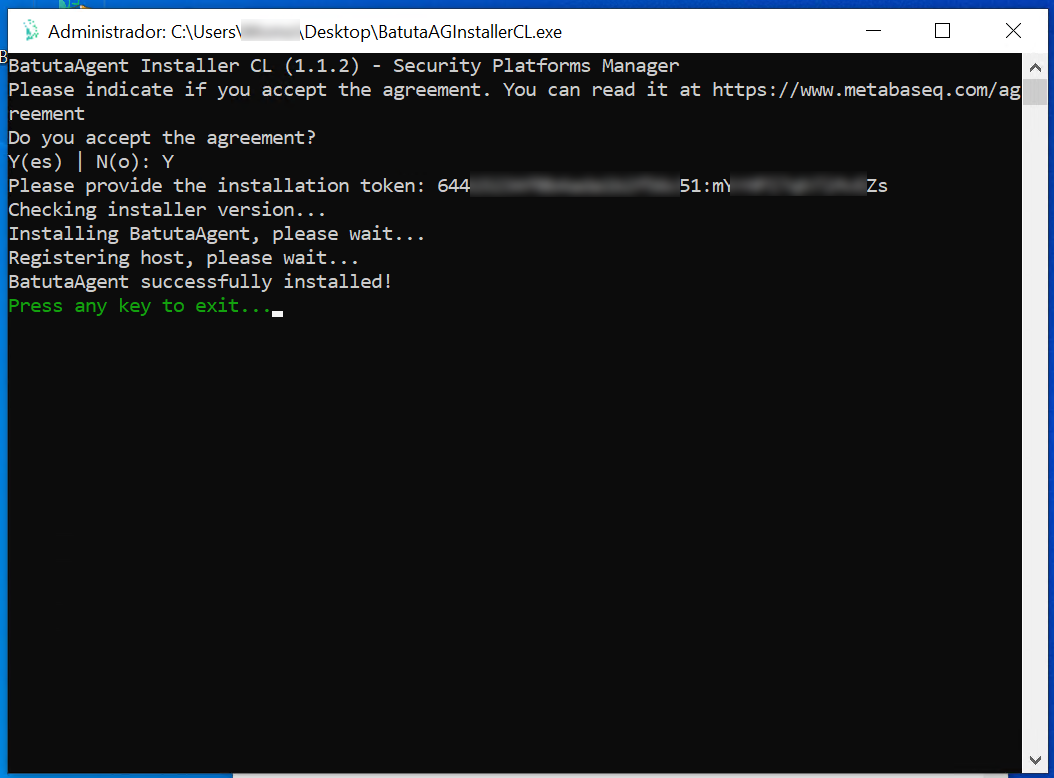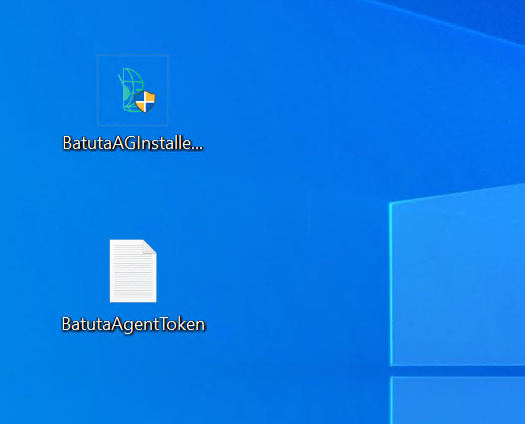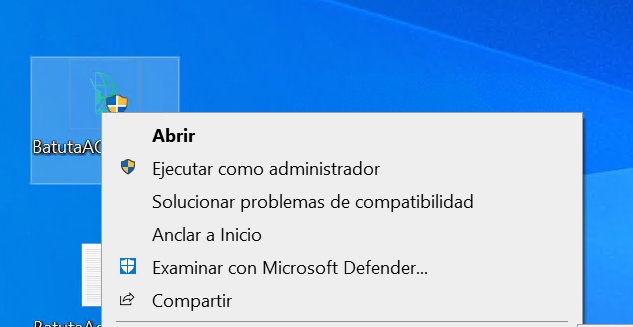Install BatutaAgent on Windows
Download Installer
In your email client you received an email titled "BatutaAgent Installation". The body of the email looks like the one in the following image, except for the token.
Copy the token that appears in the body of the email. You will be asked for it during the installation.
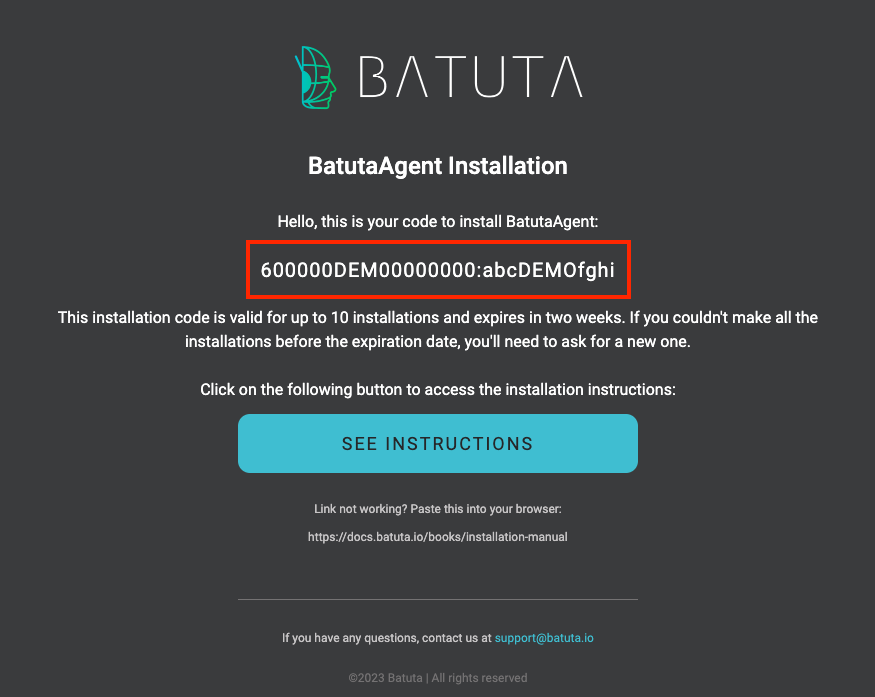
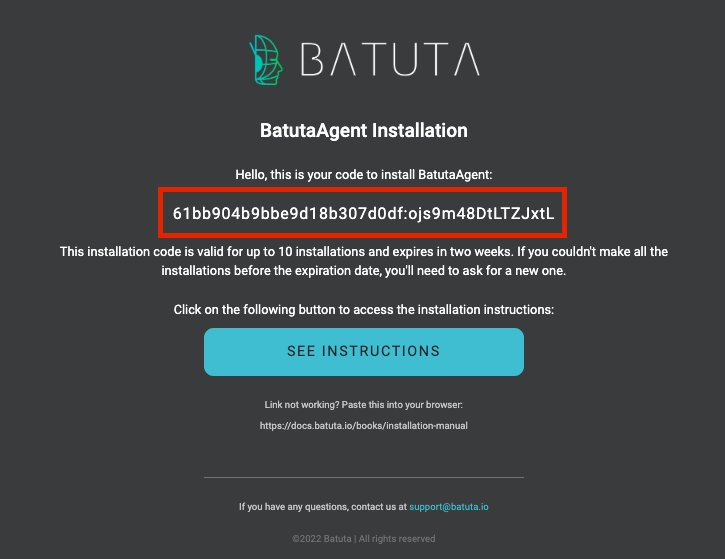
In your file explorer, open the folder where you have downloaded the installer and double click on it or right click on it and then "Run as administrator".
A screen like the following image will be displayed:
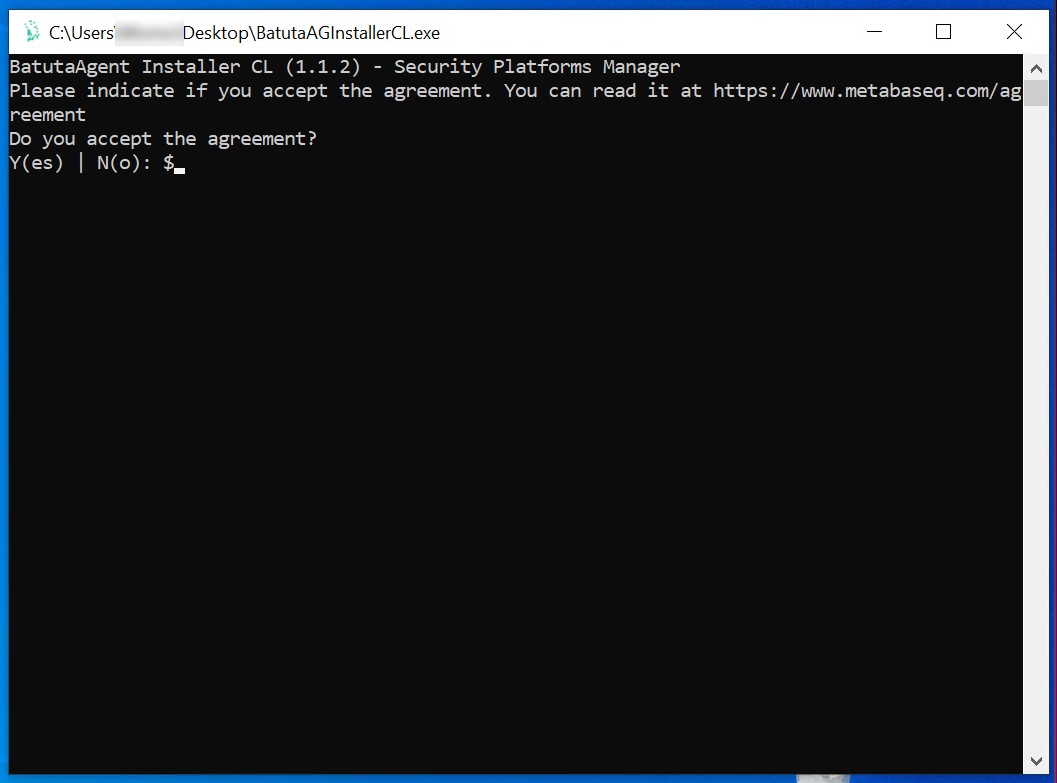
After accepting the agreement (Y), a window like the one below will appear. Paste the token under the "Installation Token" field and press the "Enter" key.
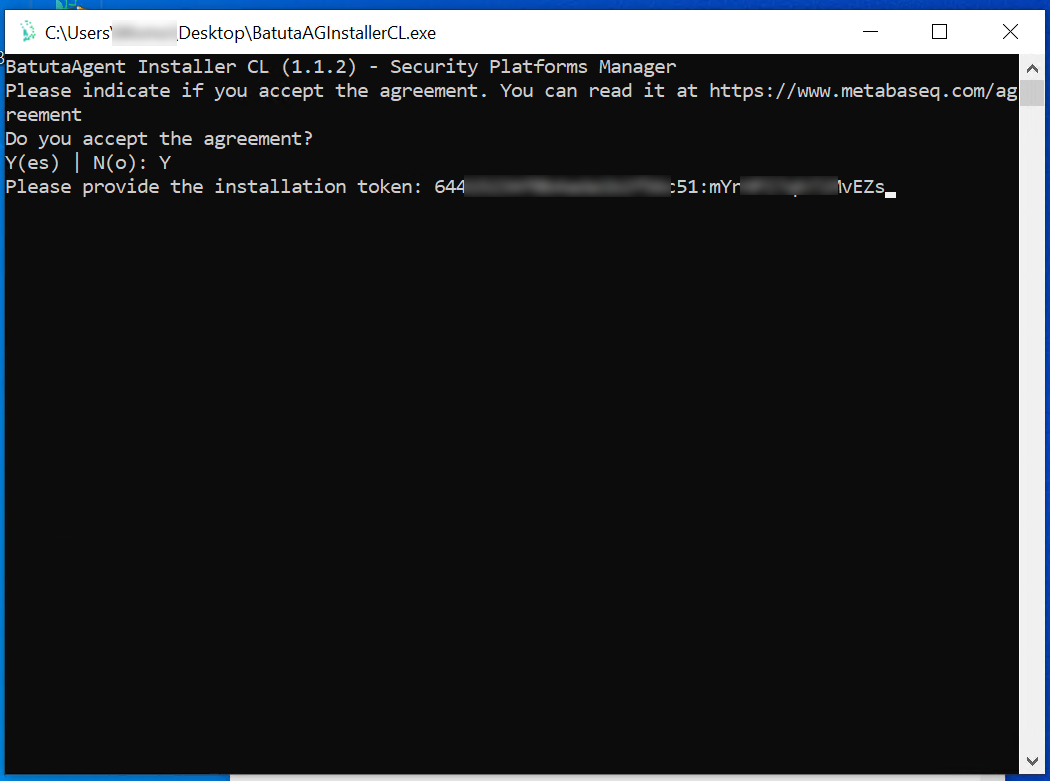
After a few moments, you should see a screen like the following image, indicating that the agent installation was successfully completed. Press any key to finish.